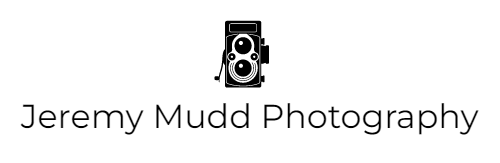Shooting in Infrared - Part 3 of 3: Post-Processing
OK, you’ve taken your shots and now you are back home at your computer ready to process!
Let’s work on the image that I finally got the proper exposure with in Part 2 of the series.
This is what it looks like after importing and selecting my Nikon D2X Infrared Profile in Lightroom. If you look closely you can see a few dust spots that were trapped on my sensor when the company did the conversion for me. It’s no big deal - its like they are close friends that I always know where they are. Nothing that a little clone tool work in Photoshop can’t fix.
Now, time to import it into Photoshop to swap the channels. Why swap the channels? Because this gives you the blue sky and separation between the sky and the other things in the image reflecting IR light. It takes it from a big reddish mess into something you can work with. Even if you don’t want to do a color edit, your black and white editing of the image will benefit from the color channel swap.
If you don’t have Photoshop, there are other free “Photoshop-like” tools out there like GIMP and Photopea that can do the same thing we are about to do - swap the red and blue color channels.
Select “Image”, then “Adjustments”, then “Channel Mixer”.
Next, in the Red Channel, which is the first to come up, change the Red to 0% and the Blue to 100%.
Then, select the Blue Channel, and change the Blue to 0% and the Red to 100%, then click “OK”.
This swap will give you the “classic” IR look of light reddish foliage and blue/violet skies. From here you have a good base to do some standard IR editing after you import it back into Lightroom.
Here is the image we are importing back into Lightroom.
In general, IR images tend to lack contrast and also need a bit of tweaking to get them where you want them to be. The fun part about IR is that its already an “unreal” looking scene - so you can feel free to edit however you’d like. For this image, the first edit I’ve done is playing around with contrast, saturation, and also used some selective sharpening here and there. This give you the look of old Kodak Aerochrome IR Color film, which is something you see quite a bit in IR edits.
But what about Black and White? This is why I said one should do color channel swaps regardless of whether they are going to do final processing in color or B&W. With the image as imported having separated colors, that gives you much more room for tweaking the levels of the B&W image via the color channels that make it up. Here is a quick edit, where I de-saturated the image, then tweaked the color sliders, contrast, luminosity, and did some sharpening. The color channel swap makes getting those deep, black skies and white puffy clouds very easy compared to trying to do it without a swap where everything is a red mess.
So that’s just two ways of editing that can be done. Really, the sky is the limit. I really like IR images that have that kind-of “blue and gold” look to them, and that involves not just swapping the blue and red channels, but playing around with the amount of them that is swapped and also messing with the green channel. I’m no going to go into too much detail as its a bit complicated and is something that’s taken me awhile to perfect. This goes to show you what else you can do by just playing around and learning.
Hopefully this was a good start for anyone wanting to learn the basics of IR Photography.
There is a lot more out there, and like I said before, this is just my way of working. There are several other techniques out there and you have to find out what works best for you. For example, I know there is a way now in Lightroom to do color swapping, but I’ve read a few tutorials and its just not for me. At least right now. There is also a plug-in out there that does the swapping for you.
I’ve created my own actions in Photoshop that do the different swaps for me, so that once I import the image, I can just click on my own personal preset and its done. That does make things easier if there is a “look” that you like, but also, it does take away the “play” aspect. Sometimes playing is when you stumble across something new.
That’s all for now! Feel free to reach out if you have any questions.
Happy Shooting!
Jeremy